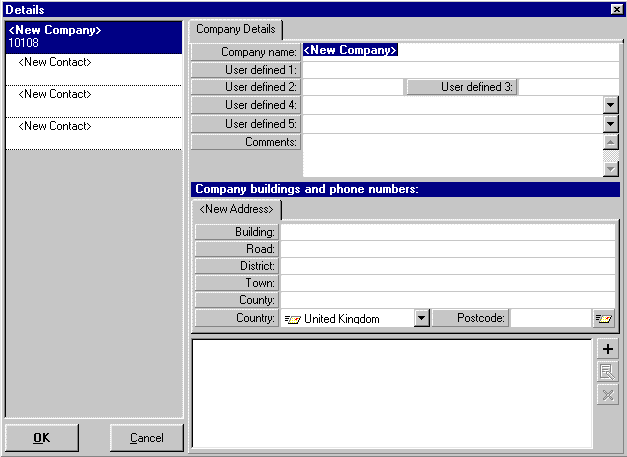|
Click on the Filing System button
|
|
|
To enter a new contact, click on the one of the white boxes that shows 'New Contact'. The 'details' box will now change to let you enter the contact's details. When you have finished entering all the details click on the 'OK' button. Although there are only 3 'New Contact' boxes on the initial details screen, more New Contacts can be added by bringing the company/family folder details on screen again. You will see that there are now another 3 spaces to add new contacts. |
|
| Fill in the spaces provided with the Company/Family Details Click the When you are finished click on the OK button. |